What is MetaMask?
Before getting started, let’s quickly go over what MetaMask is. Metamask is a free smartphone app and browser plugin that acts as an Ethereum wallet.
MetaMask allows you to buy, store, send, swap and receive Ether and other ERC-20 (Ethereum-based) tokens. You can also connect to any decentralized app (dapp) built on the Ethereum blockchain.
Here are some of the Pros and Cons of using MetaMask:
Pros:
- You don’t have to deal with private keys. Instead, MetaMask generates a security phrase for you and signs transactions on your behalf.
- By using MetaMask, you avoid having to download the Ethereum blockchain onto your computer, so it saves you a lot of space.
- MetaMask is designed to work well with Dapps so that the process of sending and receiving tokens is easy.
Cons:
- MetaMask stores private keys within your browser, which is not as safe as holding them in a paper or hardware wallet.
- MetaMask depends on external nodes. These nodes occasionally have ‘downtime’, which can cause MetaMask to crash.
Setting up your MetaMask account
To start, you will need to download and install the MetaMask browser addon or download the available iPhone or Android app.
MetaMask is compatible with Chrome, Edge, Brave and Firefox. This tutorial will show you how to install it using Chrome, but the process is almost identical for the other browsers.
In your browser, search ‘MetaMask.io’. This will bring you to the homepage of MetaMask’s website. Click on the ‘Download now’ button.

Then, select ‘Chrome’ and click on ‘Install MetaMask for Chrome’ towards the bottom of the page.

This will bring you to the chrome web store. After you press the ‘Add to Chrome’ button, a push notification will pop up. Once you click ‘Add extension,’ MetaMask will begin to download.

Once downloaded, a splash screen as shown below should appear.

After clicking on ‘Get Started,’ you’ll need to either import an existing wallet or create a wallet if you don’t have one already. For this tutorial, we’ll walk you through the steps of creating a wallet.

After you select ‘Create a Wallet’, you will be asked whether you want to help improve MetaMask. If this doesn’t appeal to you, select ‘No thanks’; otherwise, you can select ‘I agree’.
Following this, MetaMask will prompt you to create a password. Note that this is the password for your MetaMask account and so is not the same as your wallet’s private or recovery keys.

Next, you will be taken to the ‘Security Backup Phrase’ page, where you will be given the 12-word recovery phrase for your wallet.
This phrase is very important as you will need it to recover your wallet if you ever have trouble accessing your computer. Make sure to write this phrase down and store it somewhere safe. After doing this, click ‘Next’.

MetaMask will then ask you to re-enter and confirm your recovery phrase. Once entered, press ‘Confirm’.
Finally, click on ‘All done’ to complete the setup process. Following this, you’ll be logged in to MetaMask automatically.
Once everything is set up, your homepage should look like this.

To rename your account, all you have to do is click on the three dots to the right of your home screen, click account details and then press on the pen icon.
The ‘Activity’ tab is where you can view your transaction history.
The ‘Assets’ section is where all of your assets are listed. MetaMask automatically lists Ethereum support, but it’s very easy to add support for other tokens.
Simply press the ‘Add Token’ button near the bottom of the home screen. Type in the name or address of the token you want to add to the search bar. Then, click on the token and press the ‘Next’ button. When you go back to your homepage, you will now see the support for the added token.

Buying crypto on MetaMask
When you click ‘Buy’ on the homepage, you will be presented with two options.

If you already own some Ether, you can use the ‘Directly deposit Ether’ option.
The other option is to buy some tokens via Wyre, a third-party service provider. By clicking ‘Continue to Wyre,’ you will be presented with the screen below.

If you do not wish to pay in dollars, you can change the fiat currency by clicking on the ‘USD’ icon. Similarly, you can change which cryptocurrency you are buying by pressing the ‘ETH’ icon.
Once you enter the amount of your chosen fiat currency that you want to spend, the amount of ETH, or whichever ERC-20 token you are purchasing, will be shown in blue.
Your MetaMask address will be listed below this. Note that Wyre requires you to purchase using a debit card.
Next, you will be presented with the transaction details, including the exchange rate and the transaction fee.

Wyre charges a 0.75 percent purchase fee or a flat fee, depending on which is higher. The ‘network fee’ is a fee on the Ethereum network, so MetaMask has no control over this.
Next, you’ll need to authorize the transaction and agree to Wyre’s T&Cs. When you click ‘Next’, you’ll be able to buy your tokens!
Sending and receiving tokens on MetaMask
To send tokens on MetaMask, all you have to do is press ‘Send’ on the homepage and enter the recipient’s Ethereum address or scan their address barcode.

A handy feature on MetaMask is that it allows you to choose between a ‘Slow’, ‘Average’, or ‘Fast’ transaction speed. The quicker the speed, the higher the transaction fee cost.
If you want to receive some cryptocurrency, click on the three dots towards the right of your homepage and then select ‘Account details’.

What pops up is your Ethereum address and address barcode on your MetaMask, which is what a person needs to send you tokens.
Swapping tokens
Swapping Ethereum-based tokens is another third-party service provided by MetaMask.
Start off by clicking ‘Swap’ on the homepage.
Next, you will need to select the token you want to swap and the amount that you want to sell. Once you select the token you want to swap to, MetaMask will verify that the token you selected is legitimate.

By clicking ‘Review swap,’ MetaMask will search through all of the different decentralized exchanges to find you the best quote.

This quote includes an estimated network fee, MetaMask’s fee and lists the maximum network fee you could be charged.
Once you decide on a quote, click on ‘Swap’, and the transaction will be processed.
Adding Contacts
Cryptocurrency addresses are made up of a long, complicated list of numbers and letters, so it’s easy to make mistakes when entering them manually. Unfortunately, these kinds of errors can sometimes result in a loss of tokens.
Creating contacts for people you regularly trade with is a useful step to help avoid this.
To add a contact, all you have to do is click on your profile icon, then in the dropdown menu, click on ‘Settings’, then select ‘Contacts’.

Next, press the blue ‘+’. In the ‘Username’ section, enter the name of the contact and add their public address to the ‘Ethereum Public Address Section’.

Once you have done that, click ‘Save’ to create your contact.