A brief overview of Coinbase
Coinbase is an online centralized exchange that can be used to trade and store hundreds of different cryptocurrencies.
Here are some of the pros and cons of using Coinbase.
Pros
- Very user-friendly, making it a good choice for beginners.
- Supports a good variety of cryptocurrencies.
- Provides insurance against cyberattacks.
- There’s a free Coinbase Pro version for more advanced users.
Cons
- Users are often charged high transaction fees.
- Users have frequently reported issues with Coinbase’s customer service.
This tutorial will show you how to set up and navigate through your account, as well as how to buy, sell, swap, and stake on Coinbase.
Setting up your account
First, head over to Coinbase’s website ‘https://www.coinbase.com’. Coinbase also has a smartphone app, but we’ll be sticking to the website for this tutorial.

Click on the ‘get started’ button and enter your details into the required fields. It’s important that you enter your first and last name as they appear on your ID documents, as you will need those to verify your account later on.

Once you press ‘create account’, you’ll need to read and acknowledge Coinbase’s privacy policy. After this, you will be asked whether you want to receive email updates from Coinbase. Click ‘continue’.
Next, you will need to verify your email address via an email that Coinbase will send to the address you entered. As part of Coinbase’s two-step verification process, you’ll also be required to enter a code that will be sent to your phone number.

On the next few pages, you’ll be prompted to enter more details, such as your citizenship, address, date of birth, employment status, and reason for using Coinbase.
Next up, you’ll have to verify your identity using your passport, driver’s license, or national ID card.

Once you’ve uploaded an image of your ID, Coinbase will begin the verification process.

This process can take anywhere from a few minutes to a few days. You’ll receive an email when the process is complete.

When you click on the ‘sign in to Coinbase’, you’ll be instructed to upload an image of a document to verify your home address (utility bill or credit card statement). Again, this can take a while to process.

When you sign back into Coinbase, your homepage should look something like this.

Next, you’ll want to add your payment method. If you want to add a credit or debit card, the easiest way to do this is by clicking on the ‘add payment method’ button displayed on your home screen.
From here, you can enter your card details. Coinbase will automatically add the name and address you used to set up the account.
If you want to add a different payment method, click on your name on the top right-hand corner of the screen and then click ‘settings’.
In the ‘payment methods’ tab, press the ‘add payment method’ button.

Here you’ll have the option to choose from several different methods like PayPal or a bank account. Simply click on the option you want to go with and follow Coinbase’s prompts.
Still, in settings, the ‘profile’ tab is where you can change things like your display name, profile image, and account passwords.

The ‘security’ tab is where you can select your 2-step verification method. You have the option to verify via text, an authenticator app, or using your security or hardware keys.

In the ‘activity’ tab, you will be able to see the login history for your account.
Navigating your Account
Homepage
To the left of your screen, you’ll notice a column of icons.

The house icon will return you to your account’s homepage.
Portfolio page
The second icon down will bring you to your portfolio page. Here, you will be able to view all the assets (e.g. crypto coins, fiat currency) that you currently hold in your Coinbase account.

Your portfolio page is also where you can view your recent transactions as well as any rewards you might have earned via staking, which we will go into more detail on later.
Prices tab
The 3rd icon down is the ‘prices’ tab. This is where you can view up to date market values of all the cryptocurrencies that Coinbase supports.

Each cryptocurrency is listed according to its market capitalization (i.e. current price of a single coin x number of coins in circulation). This page also tells you what percentage the overall market is up or down by over the last 24 hours.
If there is a particular cryptocurrency that you’re looking for, then you can type in the name (e.g. Bitcoin) or the coin’s ‘ticker’ (e.g. BTC) into the search bar.
When you click on a cryptocurrency, you will be brought to a page that looks like this.

If you want to keep a close eye on a coin’s market value, then you can add it to your ‘watchlist’, which is displayed on your account’s home screen.
The main graph on the screen displays a price chart for the coin against your country’s fiat currency. You can alter the time scale that the chart is presented in by clicking on the different time frame icons in the top right corner of the chart.
Below the graph, you have some more information.

The ‘volume’ price indicates the amount (in fiat currency) of the cryptocurrency traded over the last 24 hours. ‘Circulating supply’ tells you how much of the currency is in circulation. Coinbase also ranks each coin according to its popularity.
The ‘trading activity’ gives you an indication of the percentage of the currency that is being bought and sold.
If you scroll down a bit further to the right of the screen, you will see a ‘price correlation’ section. Here, Coinbase shows you the degree to which the price fluctuation of other currencies correlates with the price fluctuation of the coin you are looking at.
For You page
The fourth icon down will bring you to your ‘for you’ page.

This page is where you can find Coinbase’s recent articles and daily news updates.
Rewards page
The present icon will bring you to the rewards page. This page lists the different ways that you can earn rewards on Coinbase.

One of the main ways is by staking certain cryptocurrencies, which we’ll talk about more later.
Notifications page
The bell icon is where you can view any notifications sent to your Coinbase account.
Buying Crypto
To buy some crypto, click on the ‘buy/sell’ button at the top right of your home screen. You can also buy from the coin’s info page in the ‘price tab’ section.
If you click on the ‘buy/sell’ button, a pop-up screen like this will appear.

All you have to do is enter the amount of fiat currency you want to spend and select the type of cryptocurrency that you want to buy.
By clicking on the arrow icon next to your fiat currency amount in blue, you can see how much of your chosen cryptocurrency you will get in exchange. If you want to buy a certain amount of cryptocurrency, you can also change this number, and you will be charged the corresponding fiat currency amount.

Coinbase allows you to set up ‘recurring buys’, which is where you automatically buy some of your chosen cryptocurrency at set periods of time.
To do this, click on the ‘one-time purchase’ button and choose how often you would like to buy.

This option enables users to get a good average price for their crypto (i.e. sometimes the price will be high, other times it will be low), so some people view recurring buys as a more stable way of investing in crypto over the long term. Note that it is also possible to set up recurring buys via the ‘invest over time’ tab on your portfolio page.
When you click on the ‘preview buy’ button, you will be shown a breakdown of your purchase.

Here, you’ll see how much of the cryptocurrency you are buying, the transaction fee that Coinbase charges as well as the total amount you will pay in your fiat currency.
A downside of Coinbase is that it has relatively high transaction fees compared to other exchanges. The cheapest way to buy crypto on Coinbase is via bank transfer while using a credit card is generally the most expensive way.
By pressing ‘buy now’, the transaction will be processed. Note that you might be required to confirm the purchase with your bank before it fully goes through. After this, you should receive confirmation that your purchase was successful, and your crypto should be visible in your portfolio section.
Selling Crypto on Coinbase
Selling your crypto on Coinbase is very straightforward. All you have to do is click on the ‘buy/sell’ button in the top right of your account’s screen and then select the sell tab in the pop-up screen that appears.

Select the cryptocurrency you want to sell, followed by the fiat currency wallet you want to deposit your earnings. The type of wallet available to you (e.g. Euro, GBP, US dollar wallet) will vary according to where you live.
At the bottom of this pop-up screen, your cryptocurrency balance, as well as its value in your chosen fiat currency, will be displayed.
All you have to do now is type in how much fiat you want to earn from the sale (or by clicking on the arrow icon, how much of your crypto you want to sell) and press ‘sell’!
Swapping /Converting Crypto
You can also convert or swap one cryptocurrency for another on Coinbase.
Once again, click on the ‘buy/sell’ button in the top right and then select the ‘convert’ tab.

First, you’ll need to choose the cryptocurrency you want to convert as well as the one that you want to convert it into.
Next, enter the amount of your crypto (in fiat currency) that you want to sell. You also have the option to use the ‘convert all’ button.
Similar to buying crypto, when you press ‘preview convert’, you’ll be shown the transaction breakdown. By pressing ‘convert now,’ the swap will be processed.
Sending and receiving crypto on Coinbase
If you want to send some crypto from your Coinbase account, click the ‘send/receive button at the top of your screen. A pop-up screen like the one below will appear.

First, you’ll want to select which one of your cryptocurrencies you want to send. Similar to the buying and selling options, you can enter the amount of the cryptocurrency you want to send as valued in your fiat currency, or you can enter the quantity of the cryptocurrency you want to send.
If you are sending crypto to another Coinbase account, then you can enter the email address linked to that account. Coinbase will perform this trade ‘off-chain’, meaning that you won’t get charged any transaction fees. Note that the account that is receiving your crypto must have ‘instant sends’ enabled in their settings.
If you are sending crypto elsewhere, such as to a different exchange or storage wallet, then you’ll need to enter the wallet’s or account’s cryptocurrency address.
Once you are happy, press ‘continue’ to finalize the transaction.
The process of receiving crypto into your Coinbase account is the exact opposite.
As previously mentioned, you can send crypto off-chain between Coinbase accounts. To enable this, all you have to do is click on your profile icon, click ‘settings’, and then in the ‘privacy’ tab, toggle the switch button beside the ‘instant sends’ option.
If you are receiving crypto from an account outside of Coinbase, you will need your Coinbase address. To retrieve this, click on the ‘send/ receive’ button and select the receive tab.

Note that in addition to each account on Coinbase having different addresses, each cryptocurrency that you have in your account will also have a unique address.
Because of this, you’ll need to select the type of crypto you will receive to provide the sender with the right address. If you don’t do this correctly, coins can become lost.
Any crypto you receive should appear directly in your portfolio.
Staking crypto on Coinbase
It is possible to stake certain coins on Coinbase. In simple terms, staking is where your crypto becomes part of the process that validates transactions on the blockchain.
In exchange for putting your crypto ‘to work’, you’ll earn interest or other staking rewards. Coinbase will receive these rewards from the blockchain on your behalf and will then credit them to you. You’ll also be helping to reinforce the safety and reliability of the blockchain.
Currently, Coinbase offers users the option to stake plenty of cryptocurrencies such as: Cosmos, dai, etc.
If you have any of these currencies in your Coinbase account and decide you want to stake them, simply go into settings and select the ‘financial services’ tab.

Press on the toggle switch beside the coins/tokens that you want to stake. Once you confirm your choice, your crypto will be staked!
If you found this tutorial useful, then keep an eye out for our advanced Coinbase tutorial that will be coming soon! For now, read our MetaMask or PancakeSwap tutorials.