Overview
Binance Exchange is one of the leading cryptocurrency exchanges that supports over 500 different cryptocurrencies.
If you are new to the crypto space, the host of different features that Binance offers may come across as overwhelming. This tutorial will go through the most basic features of Binance Exchange that will be useful to those who are just starting out.
Note that there are multiple different ways you can go about buying, selling, and swapping crypto on Binance. This tutorial will go through the simplest method of each.
Tutorial
Setting up your account
You can create an account with Binance by heading to Binance.com or downloading the mobile or desktop app. We’re going to use the website for this tutorial.

On the website’s homepage, click ‘register now’.

Once you enter an email and password for your account, you will be prompted to enter a verification code sent to your email address. If this email doesn’t appear in your main inbox, make sure to check your spam/junk mail.
Following this, you will also be prompted to enter and verify your phone number. This process is pretty straightforward.
Once this is done, you will have registered your account.

Next, you’ll need to set up two-factor authentication (2FA). To do this, click ‘go to dashboard’ and select the security tab.

When you click ‘Binance/ Google Authenticator’, you will be presented with a QR code. You will then need to download the google authenticator app on your phone and use it to scan this QR code to complete the 2FA set-up.
Now, each time you log into your Binance account, you will be asked to enter a six-digit verification code. Simply open the Google Authenticator app, and the app will generate the new, randomized code for you to enter.
Before you start trading, you will also have to verify your identity. To do this, click on your profile icon in the top-right hand corner of the screen and click ‘identification’ in the drop-down menu that appears.

When you click ‘start now’, you will be prompted to enter your personal information and upload supporting documentation (e.g. passport, driver’s licence). You will also have to complete facial recognition. You will be notified once Binance has verified your details and documentation.
Each time you trade crypto on Binance, you will be charged a trading fee. Binance offers a 25% discount on this fee if you pay using BNB coin (the platform’s native currency).
If you want to avail of this discount, click your profile icon and click ‘dashboard’. On this page, scroll down to the ‘spot trading fee’ section.

All you have to do is click on the toggle switch beside ‘using BNB deduction’. It’s up to you whether you want to use BNB to pay the fees, and you will obviously have to fund your account with some BNB to use this discount.
Depositing Fiat
To deposit some fiat (e.g. dollar, euro) into your Binance account, click on ‘buy crypto’ followed by ‘card deposit’.

The options you’ll have to deposit will depend on the fiat you’ve chosen. As shown in the image above, if you are depositing GBP, the only option is to deposit via a bank card, which comes with a 1.8% fee.
Once you have selected your fiat and payment method, click ‘continue’, and you’ll be prompted to verify the transaction via your bank’s OTP transaction page.
To view your account’s fiat (and crypto) balances, click ‘wallet’ at the top of your screen, followed by ‘fiat and spot’.
Buying Crypto
There are two very simple ways to buy crypto on Binance: via debit/credit card and via cash balance.
Via Debit/Credit Card
Click ‘buy crypto’ at the top of your screen. In the drop-down menu that appears, select the ‘credit/debit card’ option.

On the following screen, select the fiat currency you want to use and the type of cryptocurrency you want to buy.
Once you enter the amount of fiat you want to spend, the corresponding amount of your chosen crypto that you can expect to receive will be displayed. Click ‘continue’.

Next, click ‘add new card’ and enter your card details. You’ll also be required to enter your billing address. Note that these details must match the details used to create your Binance account. When you click ‘add card’ followed by ‘continue’, you’ll be prompted to verify the transaction.
Once again, to view your account’s fiat (and crypto) balances, click ‘wallet’ at the top of your screen, followed by ‘fiat and spot’.
Via Cash Balance
Provided you have already deposited some fiat into your Binance account, you can go ahead and click ‘buy crypto’ followed by ‘cash balance.’

Simply select the fiat currency you want to use and the type of cryptocurrency you want to buy. Once you enter the amount of fiat you want to spend, the corresponding amount of your chosen crypto that you can expect to receive will be displayed.
Click ‘continue’ to finalize the transaction.
Depositing Crypto
If you already hold some crypto in another wallet, you can deposit it into your Binance Wallet.To do this, you’ll need to retrieve your account’s address for the cryptocurrency you’re looking to send.
Start by clicking on ‘wallet’ at the top right of your screen. In the drop-down menu, click ‘overview’, and on the following page, click ‘deposit’.

In the pop-up screen that appears, select ‘crypto deposit’. On the next page, you’ll have to select the type of crypto you intend to deposit as well as the network.

It is important that you select the network that is compatible with the platform you are sending the crypto from. If you choose the incorrect one, you risk losing your crypto.
Once you have done this, you will be presented with your deposit address, which you can copy and paste into the recipient address section of the platform you are sending from.
Converting Crypto
To swap or ‘convert’ one cryptocurrency for another, click on ‘trade’ followed by ‘convert’.

On this page, there is a ‘market’ and ‘limit’ tab. In the market tab, you can only choose the amount of crypto you want to swap, whereas the limit tab enables you to choose the price of the swap (i.e. you can specify the price you want the crypto to be at in order for your swap to be processed).
Market Tab
In the Market Tab, simply select the currency you want to convert from and the currency you want to receive in return. Enter in the amount of crypto you want to convert. If you want to convert all of your available balance, click ‘max’.
Next, click ‘preview conversion’. You will then see the price quote for the transaction you’re considering.
You have 5 seconds to approve the quote displayed to you. If the 5 seconds expire, click ‘refresh’ to get a new rate.
Simply click ‘convert’ to process the transaction.
Limit Tab
Again, you’ll first need to select the type of crypto you want to swap and the crypto you want to swap it into.
You can specify the amount of your chosen currency you want to convert or the amount of the specific crypto you want to receive in return.

The graph on the left of your screen displays the market price of the trading pair across the last 24hrs, last week or last month. So taking the above example, it cost 425.84945378 to buy 1 BNB at that current moment in time.
The ‘price’ section is where you can specify the price you want to trade at. Again using the example above, I would be selling 20 USDT for 0.04 BNB when 1 BNB = 426.50 USDT. You can also specify a time period for when the transaction will expire if the trading price is not met.
Once you click ‘place order’, your transaction will be submitted.
Selling Crypto for Fiat
You can sell your crypto for fiat by clicking on ‘buy crypto’ followed by the ‘cash balance’ or ‘credit/debit card’ option.
Regardless of which option you choose, you will need to select the type of and amount of crypto you want to sell as well as the type of fiat you want to receive.

Click ‘next’ to proceed. On the following page, you will be presented with a preview of the transaction. You will also be required to enter your card details if you choose to sell your crypto via the credit/debit card option.
Once you click ‘sell’, you will be prompted to confirm the transaction and to complete a security verification.
Following this, the transaction will be processed. If you chose to the sell via the cash balance option, your fiat currency should shortly appear in your Binance account.
Withdrawing Fiat
Start by clicking on ‘wallet’ at the top of your screen, followed by ‘fiat and spot’.

Click ‘withdraw’ beside the fiat currency you want to withdraw.

Next, you will need to choose a method of withdrawal (e.g. via Bank Card or other payment systems such as Adv Cash). The options you’ll have will depend on your region and the type of fiat currency.
Simply enter the amount you want to withdraw and provide the necessary beneficiary information (e.g. card details). Note that Binance only accepts withdrawals to accounts that are in your name.
Once you complete a security verification and confirm the withdrawal, the transaction will be processed.
Withdrawing Crypto
To withdraw Crypto, you will also need to navigate to the ‘fiat and spot’ section of your wallet.

Click ‘withdraw’ beside the cryptocurrency you want to withdraw.

On the following screen, you will need to enter the address of the wallet/account that you are sending the crypto to. You will also need to choose the appropriate network.

Binance will automatically remove the option to choose any unsuitable networks.
Once you click ‘withdraw’, you will be prompted to complete a security verification. After this, click ‘submit’ to process the transaction.